Keyboard shortcuts help us in many ways performing any work. It will make you faster than before for completing works in Microsoft words, browsing internet browsers, operating different OS, etc.
Here we will try to describe different types of shortcut keys for using Microsoft word faster. For the beginners of Microsoft word user, this content can be so useful that they should bookmark this page.
- If you face any problem while using Microsoft office and want to get actionable help on a selected command, hit the F1 Key from the keyboard. You can use the Office assistant.
- When you finish writing any paragraph and article or even sentence, you may need to fix text format. So, if you need to review text formatting, press Shift and F1 Key.
- Hit the F2 Key for moving text or image while you are writing any article. It will be useful for decorating an article.
- For many reasons, we have to copy texts and to copy going from file by clicking is boring and example of slow work. So, if you want to work smartly, use Shift + F2 Key to copy any amount of selected text.
- If you want to insert an auto text entry, hit the F3 Key.
- For various purposes, we need to change the case of the text and to do that, press Shift + F3 Key.
- If you want to perform the last action again, just hit the F4 Key.
- Shift + F4 Key will help you perform a Find or go to action again.
- F5 Key lets you to displays the ‘go to dialogue box’ and to get ‘Find and Replace’.
- If you desire to move to the previous revision, you have to hit the Shift + F5 Key.
- You can use F6 Key to go to the next frame and press the Shift + F6 Key for going to the previous pane.
- F7 Key: While you are writing anything, you may mistake and later you may need to check the spellings. To do that quickly, press F7 Key to launch the ‘Spell Checker’.
- Press Shift + F7 Key to the launch the thesaurus for having more new words.
- To extend the current selection, you should use the F8 Key.
- If you want to shrink the current selection, use the Shift + F8 Key.
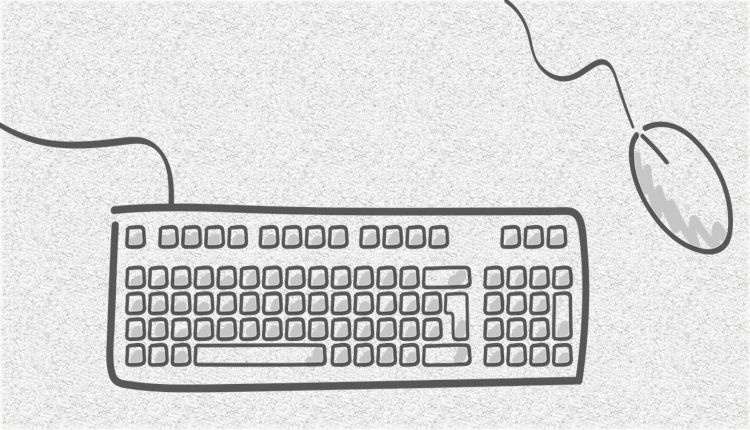
- To refresh, press F9 Key.
- Press Shift + F9 Key, if you want to shift between a field of code and its result.
- To have key tips, you have to hit the F10 Key from your keyboard.
- For getting displayed a ‘Shortcut Menu’ like right-clicking, you need to press Shift + F10 Key.
- For going to the next field, hit on theF11 Key and for the previous field, do the same thing on Shift + F11 Key.
- To open Save As, you should use F12 Key. It is equivalent to tools menu and it will lessen your time.
- Utilize Shift + F12 Key for saving document.
- For selecting all in the document, press Ctrl + A. It will help you selecting instead of using mouse.
- Ctrl + B is for making bold text. For various reasons, we need to make headlines or important lines bold.
- Press Ctrl + C for coping the item or text. It is applicable everywhere.
- To get displayed the Font dialogue box, press Ctrl + D.
- If you need to switch a paragraph between center and left alignment, leverage the Ctrl + E.
- For many reasons, we need to find certain words in the document. To make the process easier, press Ctrl + F. You will get the Find dialog box and then search in the current document.
- Ctrl + G will help you to get the Go To dialog box. Using the dialogue box, you can search for a specific location in your document.
- Press Ctrl + H for having the Replace dialogue box and then replace anything in your current document.
- If you need to Italicize any text in your current document, just select the text or texts and then press Ctrl + I.
- If you need to switch a paragraph between justified and left alignment, leverage the Ctrl + J.
- It is essential to know how to link any text quickly. To do that, press Ctrl + K and create a hyperlink.
- Press Ctrl + L from your keyboard for doing Left align a paragraph.
- To indent any text or paragraph from the left, press Ctrl + M.
- In Microsoft office, press Ctrl + N to create a new blank document where you can to write anything.
- In Microsoft office, press Ctrl + O for opening a new document that is already existed.
- For official purposes, you may need to print anything. So, press Ctrl + P from keyboard to Print any document.
- To switch alignment of any text or paragraph between left and right, use Ctrl + R.
- Ctrl + S for saving a document like text.
- If you want to draw reader’s attention to any specific text, press Ctrl + U to underlines text.
- After copying anything, press Ctrl + V to paste that item or text.
- To cut any selected item or text, press Ctrl + X. It helps you to replace any text forever.
- Hit Ctrl + Y to redo the last action you did.
- Hit Ctrl + Z to undo the last action you did mistakenly. It helps to reverse back.
- If you need to insert a page break in your document, press Ctrl + Enter button.
- After writing any document, if you want to select Print Preview command, press Ctrl + F2.
- Press Ctrl + F4 if you finish your current work and want to close the active window.
There are many other shortcut keys for performing specific work, but if you know the above keys, you can continue your daily work with more speed. Hope, you can understand all these keys and use them for your own betterment. Be a keyboard shortcut keys master.
 CSP
CSP